Metadata Record -- Associated Resource Section
Select a Resource
Metadata Records which were previously defined and are currently loaded into browser cache may be imported as Associated Resources. The import process copies the imported Metadata Record's main Citation to the Associated Resource Citation. You will still need to manually select the Association Type and Initiative Type as discussed previously to complete the Associated Resource object.
When the Select a Record is clicked a selection list is displayed showing all Metadata Records currently loaded in browser cache.
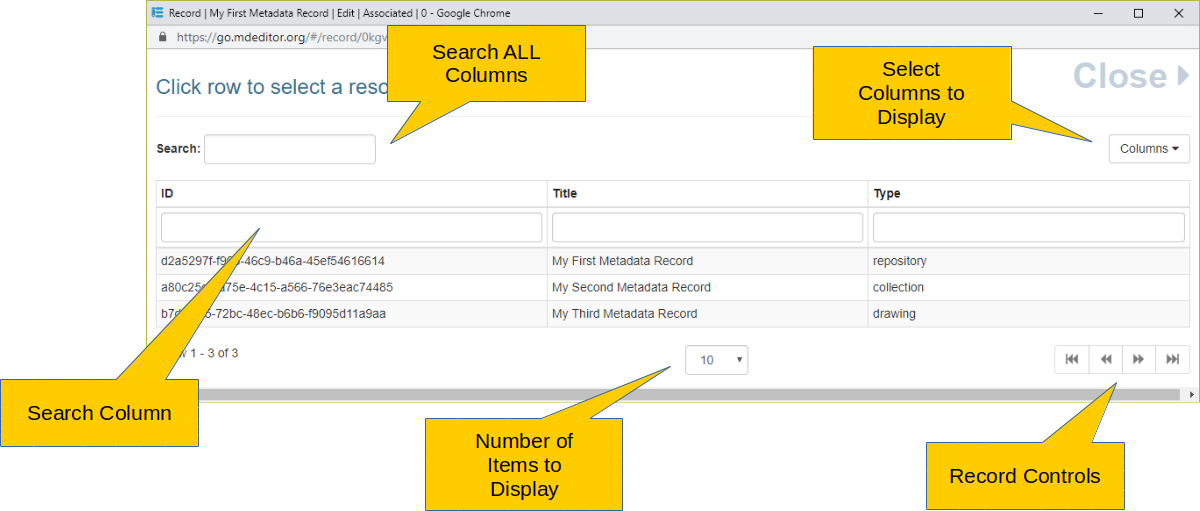
Clicking on any row in the selection list will immediately load that Metadata Record's Citation object, no confirmation is requested.
Search
When there are many metadata records, contacts, or dictionaries loaded into the browser cache, the search capabilities of the page can help quickly narrow the number of items being considered.
Search ALL Columns
Text entered into "Search All Columns" control will be matched against the contents of each column. If the column value matches the search text, the item remains visible, otherwise the item is hidden. All items in the browser cache will be searched, not just those currently visible in the panel.
Search Column
Immediately under each column header is the "Search A Column" control. Text entered into this control is matched against the contents of that column only. If the column value matches the search text, the item remains visible, otherwise the item is hidden. All items in the browser cache will be searched, not just those currently visible in the panel.
View
Each export panel has built in support for navigating long lists of Metadata Records, Contacts, and Dictionaries. The following functions are available for each panel.
Number of Items to Display
This selection list allows you to set the maximum number of items to display in the panel. The default is 10 items with options for 25, 50, and 500. You cannot set your own number of items.
Record Controls
The "Record Controls" manage which set of items is visible in the panel. The controls become active when there are more items in browser cache than are displayed in the panel, given the limit set using the "Number of Items to Display" control (above).
Next Page
Previous Page
Last Page
First Page
Select Columns to Display
Clicking this control presents a list of columns that can be displayed in the panel. By default all available columns are displayed. You can hide a column - or return it to visible again - by checking or un-checking the column name in the control's list. The list of columns is naturally different between the Metadata Records, Contacts, and Dictionaries panels.