Tutorial -- Entering Time Periods
Navigate to the Edit Window Main
- Click Main on the Secondary Navigation Bar
- Open the Time Period panel
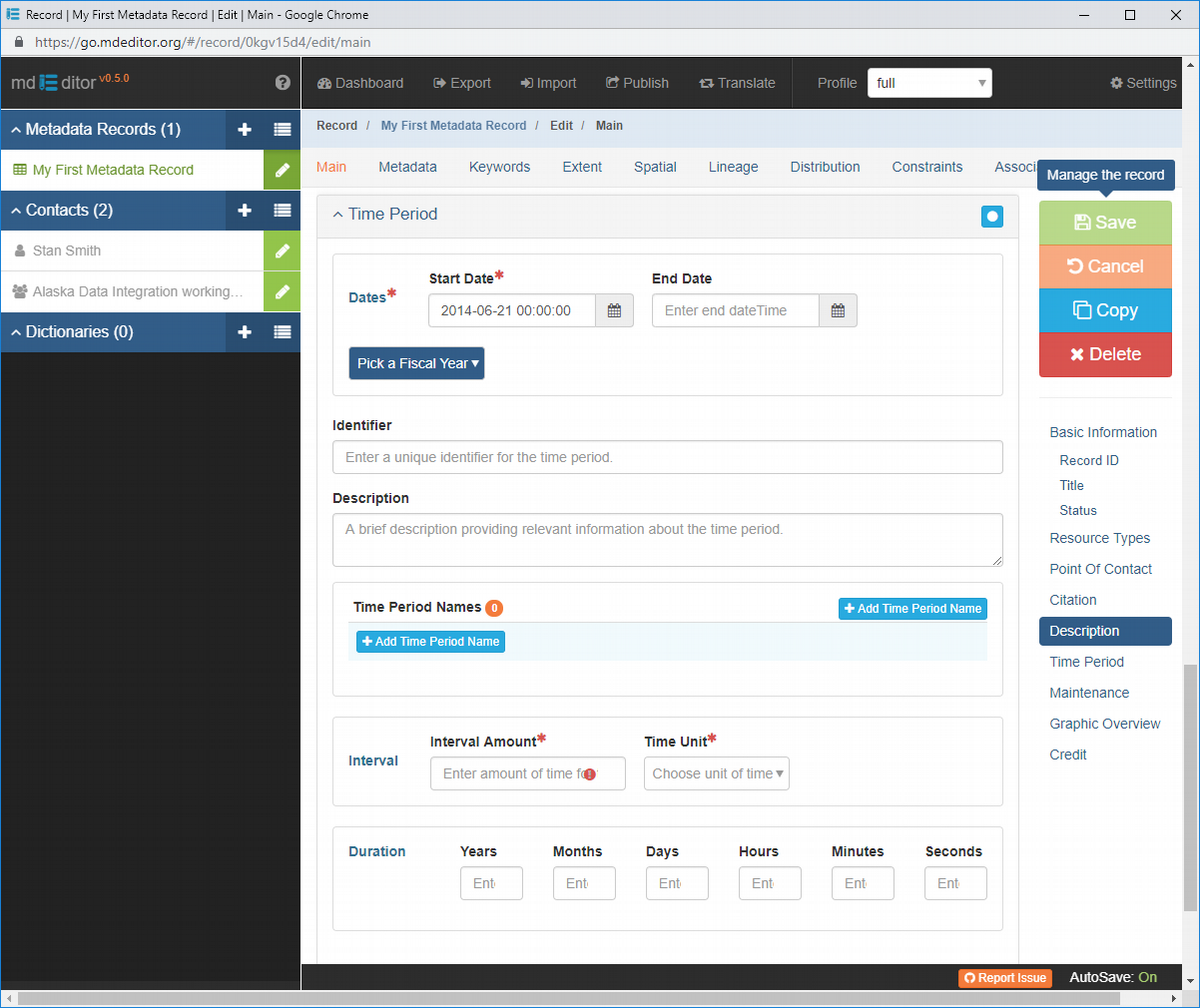
Notice that there are required elements on the Time Period panel that we have not entered and yet there are no errors telling us our metadata record is incomplete. Also notice that there is no on the Panel Title Bar following the panel's title. What's up?
When a is on the Panel Title Bar, it means that one or more elements of the panel are always required for a valid record. When the red asterisk is absent from the Panel Title Bar, the panel's required elements are only required when the panel's object is included in the metadata record. Therefore the panel's icons are informing us a Time Period object is not required for a valid metadata record; however, if a Time Period is included, Dates will be required.
Dates
The main resource Time Period specifies a date-time range for the data resource or project described by the metadata record. The Time Period must have a Start Date, End Date, or both.
Continue the exercise by first entering the optional Description element for Time Period.
Add a Time Period Description
- Enter a text string in the Description element of the Time Period object.
Typing the Description - or any other element - in the Time Period panel caused mdEditor to create a new Time Period object. Validation took place immediately. Notice the  has returned to the window title and the record name in the Primary Sidebar is once again orange indicating missing elements are required.
has returned to the window title and the record name in the Primary Sidebar is once again orange indicating missing elements are required.
Enter the Time Period Start Date
- Click the calendar button on the Start Date control
- Choose the desired date.
As you have just experienced, there are lots of options connected with the date and time picker controls. Let's go through these on the next page ...