Reference -- Export Record
The export function allows the contents of the currently loaded metadata records, contacts, and dictionaries to be saved either as an mdEditor file or mdJSON file. These files can then be shared with collaborators or saved to a local workstation for backup and/or archiving.
By default, exported files will be saved in your computer's "downloads" folder. This default location can be changed in your browser's settings, generally under the "Downloads" topic.
Because mdEditor is a web application (runs in an internet browser) exports from mdEditor are treated as downloads even though the metadata records are already on your computer. The download process is actually copying the metadata records from browser cache to the computer's file system
The file name assigned to an exported file follows the form "mdEditor-" (for an mdEditor file export) or "mdJson-" (for an mdJson file export) followed by a timestamp and type of ".json". For example an mdEditor file exported at 2:14 p.m. on November 21, 2018 would have the name "mdEditor-20181121-141126.json". Note the timestamp is written in two sections using the format YYYYMMDD-hhmmss. The files can be freely moved and renamed to fit your requirements. Just make the sure to keep the MIME type suffix of ".json". It is not necessary to keep the default file name in order to re-import the file to mdEditor at a later time.
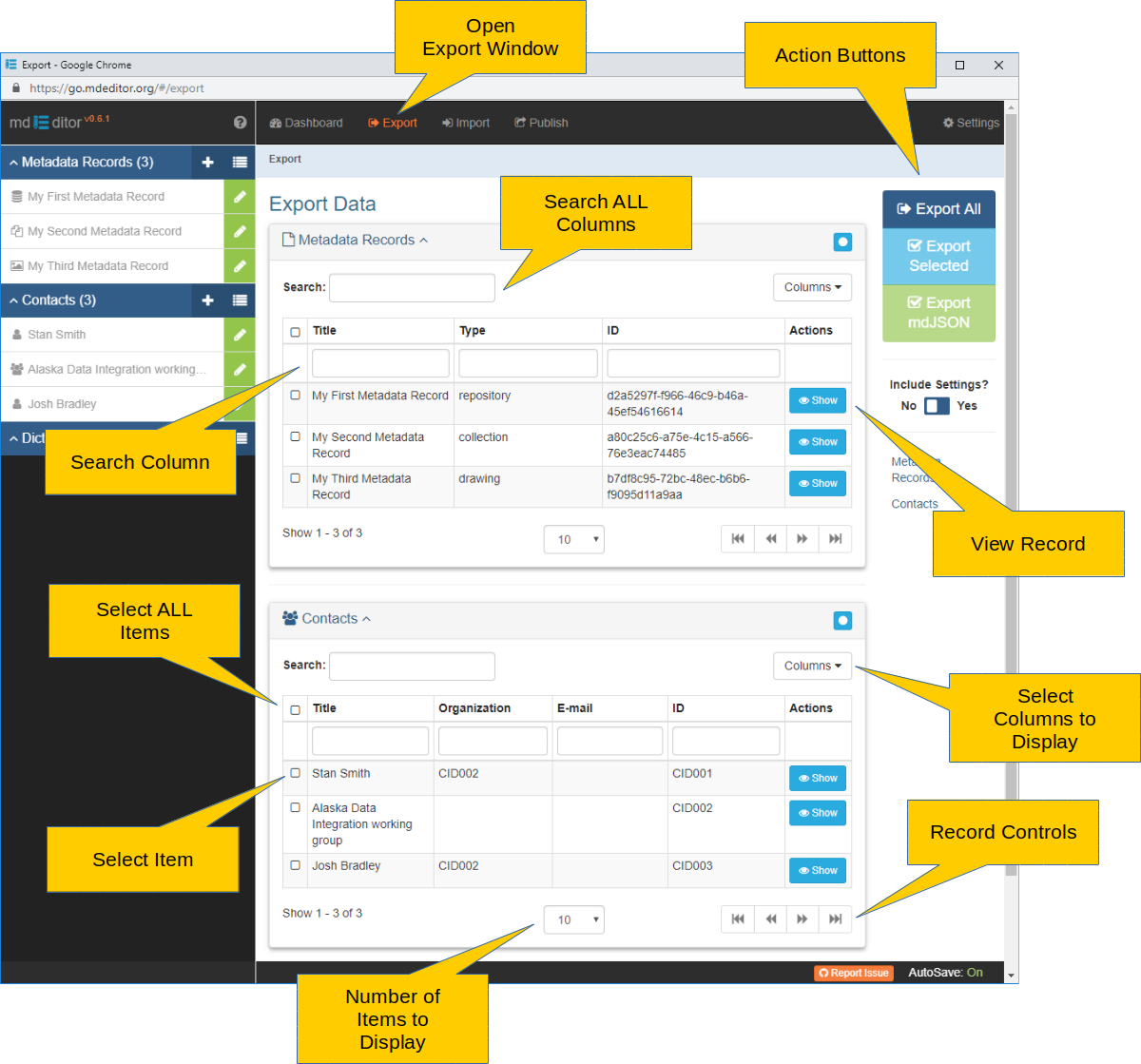
The Export window is divided into three panels: Metadata Records, Contacts, and Dictionaries. Each of these panels has identical controls and behavior. So, what is discussed for one applies to all. In the image above the Dictionaries panel is not shown; there is no difference in behavior from the two which are shown.
Search
When there are many metadata records, contacts, or dictionaries loaded into the browser cache, the search capabilities of the page can help quickly narrow the number of items being considered.
Search ALL Columns
Text entered into "Search All Columns" control will be matched against the contents of each column. If the column value matches the search text, the item remains visible, otherwise the item is hidden. All items in the browser cache will be searched, not just those currently visible in the panel.
Search Column
Immediately under each column header is the "Search A Column" control. Text entered into this control is matched against the contents of that column only. If the column value matches the search text, the item remains visible, otherwise the item is hidden. All items in the browser cache will be searched, not just those currently visible in the panel.
Select
For an item to be considered for export, it must have a checkmark in the checkbox at the head of its row.
Select ALL Items
To select all items in the panel, click the "Select All Items" checkbox in the table headings row. All items in the browser cache will be selected, not just those currently visible in the panel. Click it again to un-select all items.
Select Item
To select an item, click the "Select Item" checkbox in the item's row. Click it again to un-select the item.
Export
There are four Export action buttons in the Secondary Sidebar to tailor your export. They control both the items set to be exported and the export file format.
Export All Export All Items
Click this button to export all items in the Metadata Records, Contacts, and Dictionaries panels regardless of whether they are checked or not. All items will be exported into a single file in the mdEditor file format.
Export Selected Export Selected Items
Use this export button to export only the Metadata Records, Contacts, and Dictionaries that have been individually checked. If no items are checked, the button will be disabled. All selected items will be exported into a single file in the mdEditor file format.
Export mdJson Export Items in mdJson Format
Use this export button to export Metadata Records in mdJSON file format. If no Metadata Records are checked, the button will be disabled. All checked Metadata Records will be exported into a single, composite mdJSON file.
Only Metadata Records can be exported in mdJSON file format. During the export operation mdEditor will automatically collect and bundle all referenced Contacts and Dictionaries.
It is not recommended that you export more than one Metadata Record into an mdJSON file. mdTranslator can only process one mdJSON file at a time, so individual mdJSON files will need to be extracted from the composite mdJSON file prior to translation. Although not complicated, this will require specialized editing software.
Further, while mdEditor can import composite mdJSON files, Contacts and Dictionaries will be duplicated once for each record in which they are used. Records will remain invalid until the duplicate Contacts and Dictionaries are manually deleted.
 Include Settings
Include SettingsSetting the 'Include Settings' switch to "Yes" will embed a copy of your mdEditor settings into an mdEditor file output. The option can be useful when you need to switch browsers or send your metadata to another person for review or edit. This option is not available for mdJSON file exports.
View
Each export panel has built in support for navigating long lists of Metadata Records, Contacts, and Dictionaries. The following functions are available for each panel.
Number of Items to Display
This selection list allows you to set the maximum number of items to display in the panel. The default is 10 items with options for 25, 50, and 500. You cannot set your own number of items.
Record Controls
The "Record Controls" manage which set of items is visible in the panel. The controls become active when there are more items in browser cache than are displayed in the panel, given the limit set using the "Number of Items to Display" control (above).
Next Page
Previous Page
Last Page
First Page
Select Columns to Display
Clicking this control presents a list of columns that can be displayed in the panel. By default all available columns are displayed. You can hide a column - or return it to visible again - by checking or un-checking the column name in the control's list. The list of columns is naturally different between the Metadata Records, Contacts, and Dictionaries panels.
Show Show Record View
The 'Show' button exits the Export window and displays a view of the record with more detail than shown in the Metadata Records, Contacts, and Dictionaries panels. Since the view does exit the Export window, you will need to return by using the browser's "back" button or by clicking Export in the Primary Navigation Bar.