Tutorial -- Add a New Metadata Record
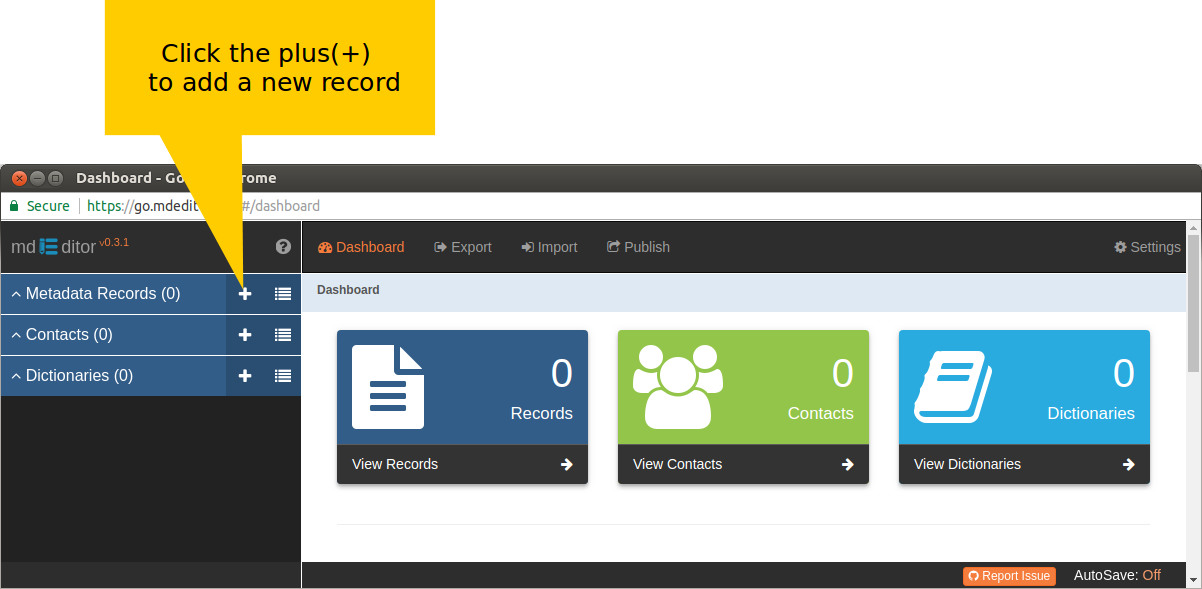
You should see something like this ...
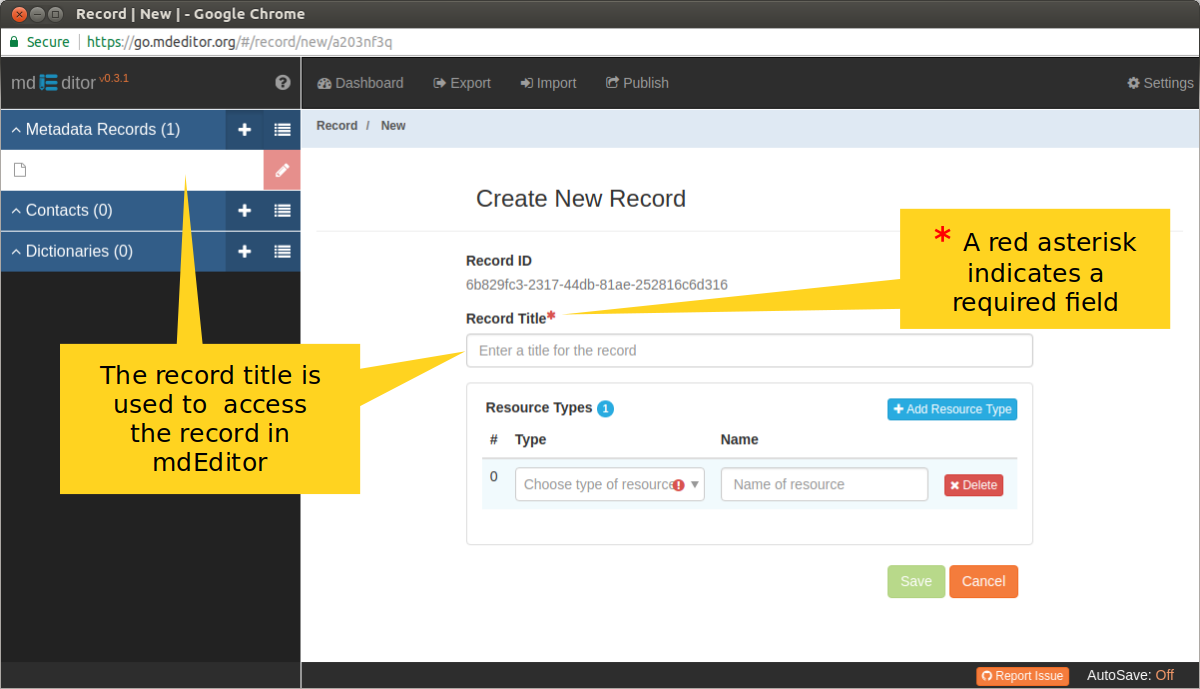
The "Create New Record" form collects the minimal information mdEditor requires to save a new metadata record. This minimal information is, of course, not sufficient to meet the minimum of any metadata standard, but just enough that you and mdEditor can find the record for editing.
Record ID
Notice that mdEditor has filled in a Record ID for you. By default mdEditor assigns a UUID (Universally Unique Identifier) as the Record ID.
You may change the Record ID later if you like, but it must be unique among all your metadata records otherwise there may be some confusion later on when using more advanced mdEditor features or publishing the metadata. If you have a reliable record identification system, use it, otherwise best to keep the UUID.
Record Title
Here is where you will assign a title that will describe the main resource of this metadata record. In addition to becoming part of your metadata record, this title will also be used in the left side-bar to identify and access your record.
Enter your Record Title.
Resource Types
Choose a resource type for the main resource described by this metadata record. Resource type describes the broad category of the main resource, e.g. "dataset", "project", "software", or "sciencePaper". The select control will provide these and other resource types for you to choose from. You may optionally provide a name for the resource.
Enter a Resource Type and Resource Name.
Notice the Resource Type block has a Add Resource Type button. Click this button to enter another resource type in cases where the resource is in multiple formats such as "tabularDataset" and "map".
We are ready to save the metadata record. The Save button at the bottom of the panel should have become active and turned a darker shade of green.
Click the Save button.
Wow! Now there's a lot more stuff on the screen. Let's spend a few minutes getting oriented before we enter more content into our new metadata record.