Tutorial -- Importing Metadata Records
Open the Import Window.
- Click "Import" on the Primary Navigation Bar.
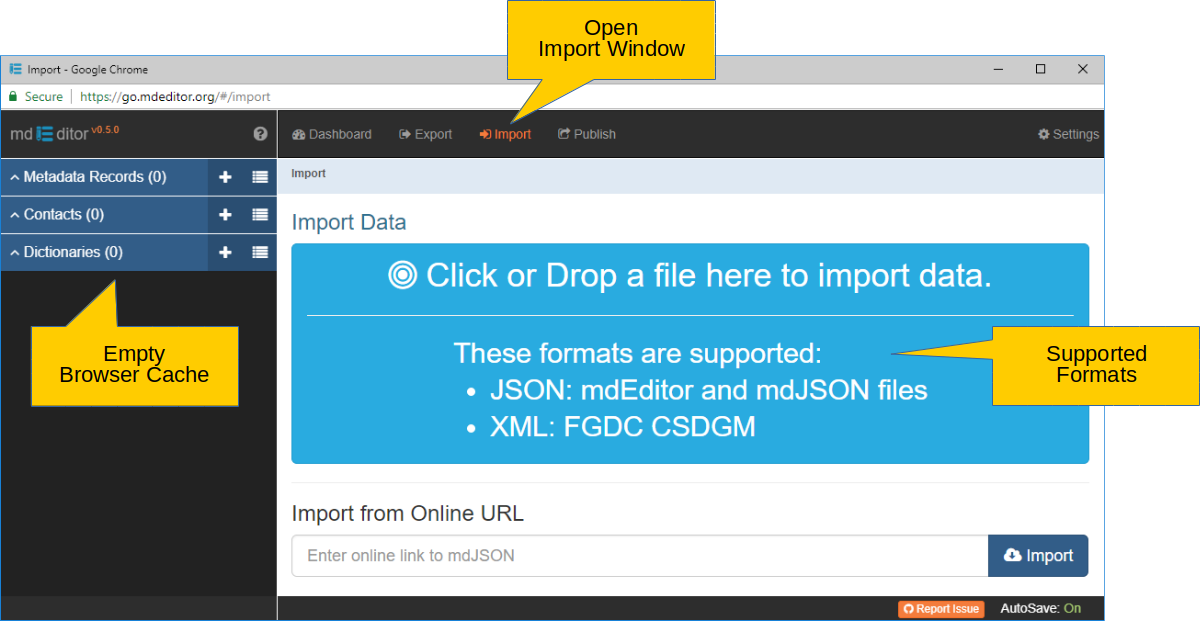
The absence of records showing in the Primary Sidebar confirms that there are no records loaded in browser cache. However, before proceeding with this exercise be sure the browser cache is clear so your experience will parallel this dialog.
It is not a requirement that browser cache be empty before importing metadata records; an empty cache will just make this exercise simpler. mdEditor does allow you to import and merge multiple metadata record files to create a set or collection of metadata records that match your organizational needs.
As identified on the Import Window, mdEditor supports import of metadata records in three formats:
- mdEditor (.json)
- mdJSON (.json)
- FGDC CSDGM (.xml)
mdEditor format
The mdEditor export format can contain multiple records, contacts, and dictionaries. This is useful for organizing a collection of records in mdEditor that are related in some meaningful way, perhaps by project, organization, or principal investigator.
mdJSON format
An mdJSON record may contain only a single metadata record complete with all its contacts and dictionaries attached.
FGDC CSDGM format
The FGDC CSDGM (Federal Geographic Data Committee - Content Standard for Digital Geospatial Metadata) is a widely used but retiring standard. Support for importing this standards was provided to help those involved in migrating CSDGM records to newer ISO standards.
The record we exported in Exporting Metadata Records was written using the mdEditor record format. This format was chosen for us when we clicked the Export All button. Although we only had one record - with two contacts), Export All always writes the entire contents of browser cache to the output file.
To load the exported file back into mdEditor's browser cache just drag and drop it on the big blue target on the Import Window.
Import the mdEditor file.
- Drag the file exported earlier in this exercise over the blue target.
- When the target turns green, release.
You can also enter a link to a file at a remote location and click Import.
The Import Window should now look similar to the following image:
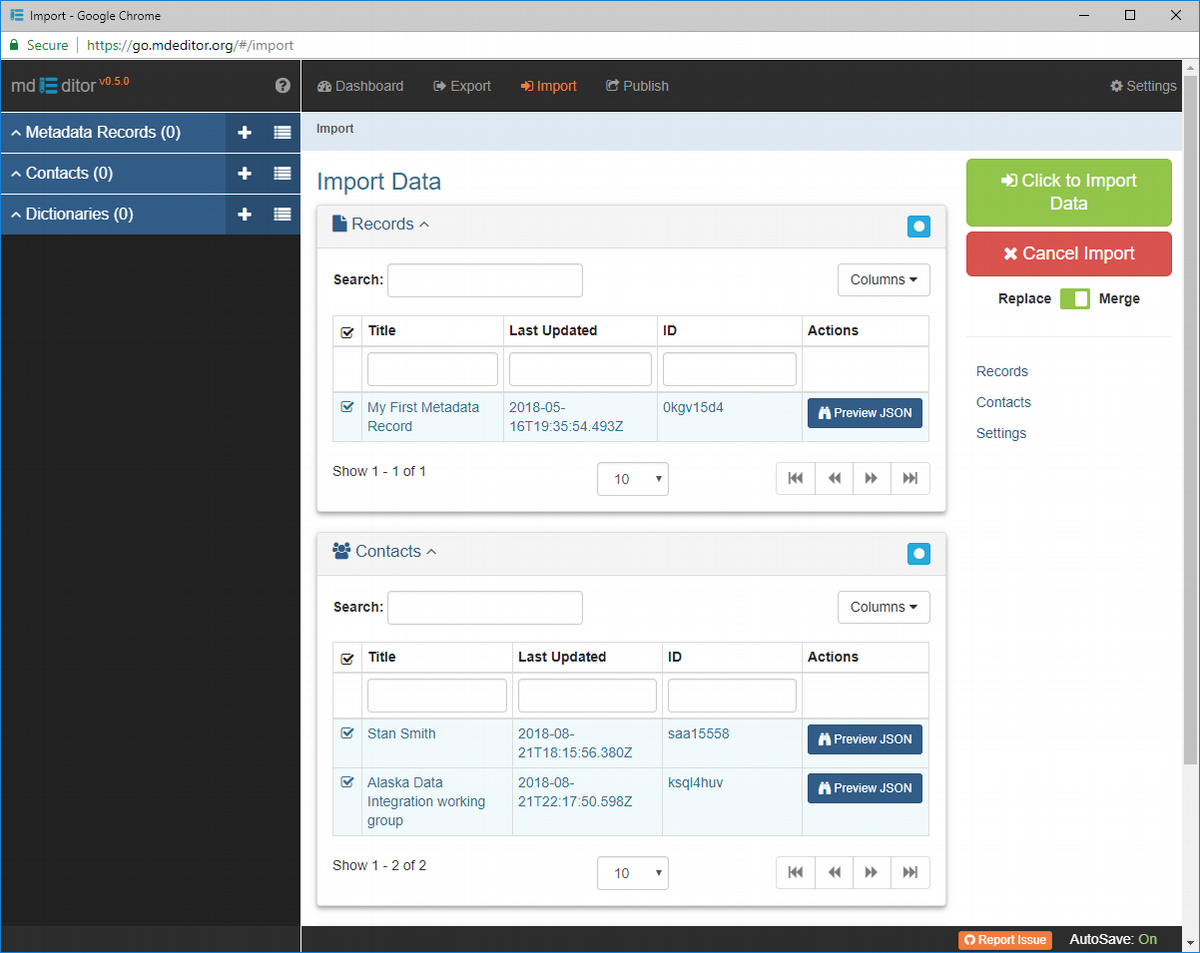
You can use the Import Window selection panels to choose just the records you wish to import. These selection panels work identically to those discussed for the Export Window, Exporting Metadata Records, so nothing new here.
Now let's import the entire mdEditor file using just a single click!
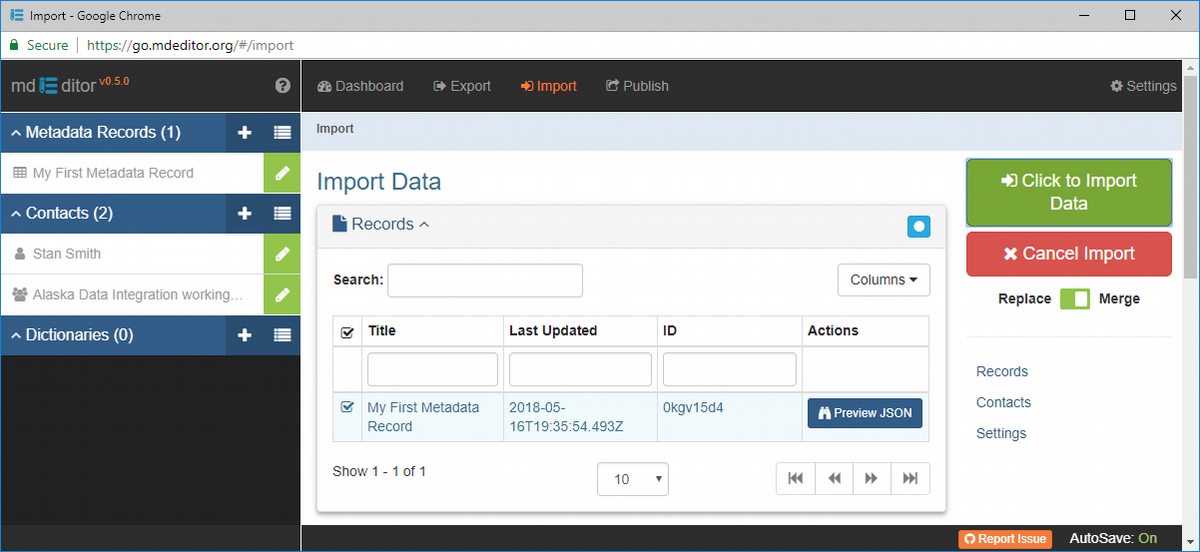
As you can see from the records now listed in the Primary Sidebar, the browser cache has been reloaded with all the records we exported earlier.