Tutorial -- Primary Sidebar

Show/Hide
Toward the top of the Primary Sidebar is the mdEditor logo. Clicking on the logo will hide or show the Primary Sidebar. This may be helpful to gain more screen real estate while working on smaller devices.
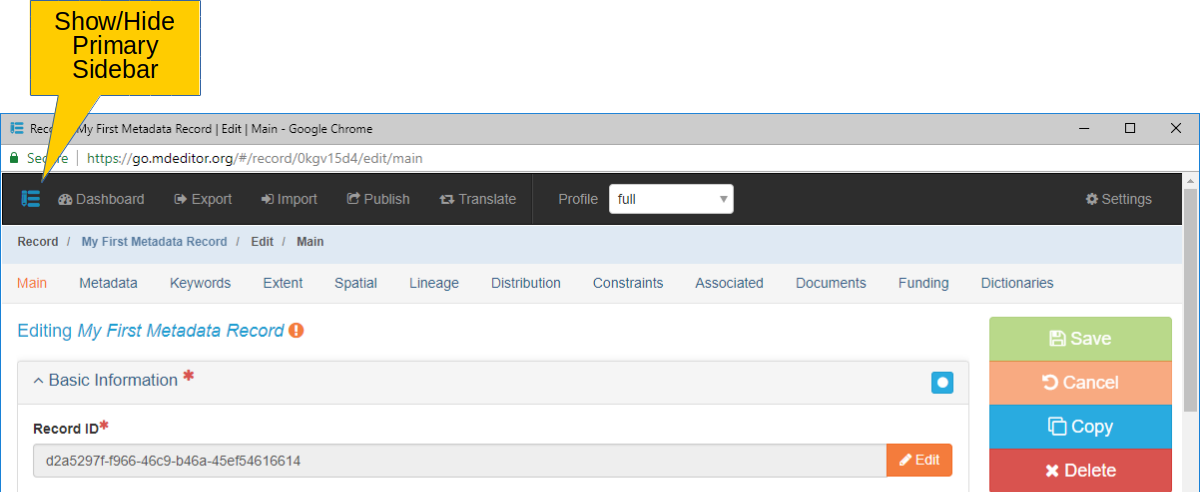
Context Sensitive Help
Clicking on the question mark icon will display help appropriate to the current page. The help window will also provide a link back to the corresponding page in this document.
Open Record Overview
Clicking on a record name, in this case a metadata record, will change the display in the edit window to an overview of the record's data. Data cannot be edited from this read-only view.
In "Image 1" above, the record name and icon are colored orange because the record contains schema errors. This is to be expected since we just created the record and some required data has yet to be entered. In this case, the record is missing a point-of-contact, citation, and other elements. To enter this missing information we enter the edit mode as described in the next paragraph.
Edit Record
Click on the pencil icon next to any record's name to edit the record. The color of the text and icon indicate its current status.
- Green indicates the record is saved and contains no schema errors.
- Orange indicates the record contains some schema errors.
Red indicates the record's data has not been saved.
Note that all the above colors will be a shade darker for a record currently being edited than for the other records in the Primary Sidebar.
When "AutoSave" is turned on (in Settings) you will not see records in red since all entries are automatically saved.
Open Record Dashboard
Click the list icon to display a dashboard with a list of all records of the associated type. This dashboard will allow you to Show, Edit, Delete, Preview, or review errors for any of the records listed.
The dashboard can be particularly helpful when you have more records than can be displayed in the Primary Sidebar or when you want to apply an action to more than one record.
Add New Record
Click the plus icon to create a new record of that type.
Expand & Collapse Record List
Click an up arrow icon to collapse an open record list. Or click the down arrow icon on a collapsed list to reveal its contents.